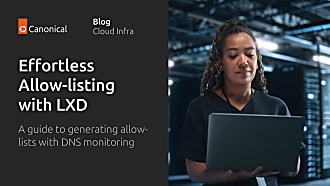Canonical
on 20 March 2015
Ubuntu desktop and Ubuntu server
As LXD evolves quite rapidly, we recommend Ubuntu users use our PPA:
add-apt-repository ppa:ubuntu-lxc/lxd-stable
apt-get update
apt-get dist-upgrade
apt-get install lxdThe package creates a new “lxd” group which contains all users allowed to talk to lxd over the local unix socket. All members of the “admin” and “sudoers” groups are automatically added. If your user isn’t a member of one of these groups, you’ll need to manually add your user to the “lxd” group.
Because group membership is only applied at login, you then either need to close and re-open your user session or use the “newgrp lxd” command in the shell you’re going to interact with lxd from.
newgrp lxd
Ubuntu Core (snappy)
LXD is available for Ubuntu Core as a Snap package in the store. You can install it with:
sudo snappy install lxd.stgraberAfter that, LXD can be interacted with through the “lxc” and “lxd-images” commands.
Other distributions
There are currently packages for multiple distributions including Gentoo and, of course, Ubuntu. Users of other distributions might find it in their package manager too.
If it is not there yet please download and build LXD from git or use our latest release tarball.
Importing some images
LXD is image based. Containers must be created from an image and so the image store must get some images before you can do much with LXD.
There are three ways to feed that image store:
- Use a remote LXD as an image server
- Use the lxd-images script to import an image from a non-LXD source
- Manually import one using “lxc image import \<file> –alias \<name>”
Using a remote LXD as an image server
Using a remote image server is as simple as adding it as a remote and just using it:
lxc remote add images images.linuxcontainers.org
lxc launch images:centos/7/amd64 centosAn image list can be obtained with:
lxc image list images:
Using lxd-images to import an image
lxd-images is a python script which knows about non-LXD image servers
and can pull and import images for you.
It currently supports two sources:
- A local busybox image made from your existing busybox binary (used for testing)
- Ubuntu cloud images taken from the official simplestream feed
Importing a new image can be done with:
lxd-images import busybox --alias busybox
lxd-images import ubuntu --alias ubuntuAnd then simply using the image to start containers:
lxc launch busybox my-busybox
lxc launch ubuntu my-ubuntu
Manually importing an image
If you already have a lxd-compatible image file, you can import it with:
lxc image import \<file\> --alias my-aliasAnd then start a container using:
lxc launch my-alias my-containerSee the image specification for more details.
Creating and using your first container
Assuming that you imported an Ubuntu cloud image using the “ubuntu” alias, you can create your first container with:
lxc launch ubuntu firstThat will create and start a new ubuntu container as can be confirmed with:
lxc listYour container here is called “first”. You also could let LXD give it a random name by just calling “lxc launch ubuntu” without a name.
Now that your container is running, you can get a shell inside it with:
lxc exec first -- /bin/bashOr just run a command directly:
lxc exec first -- apt-get updateTo pull a file from the container, use:
lxc file pull first/etc/hosts .To push one, use:
lxc file push hosts first/tmp/To stop the container, simply do:
lxc stop firstAnd to remove it entirely:
lxc delete first
Multiple hosts
The “lxc” command line tool can talk to multiple LXD servers. It defaults to talking to the local one using a local UNIX socket.
Remote operations require the following two commands having been run on the remote server:
lxc config set core.https_address [::]
lxc config set core.trust_password some-passwordThe first tells LXD to bind all addresses on port 8443. The latter sets a trust password to be used when contacting that server.
Now to talk to that remote LXD, you can simply add it with:
lxc remote add host-a <ip address or DNS>This will prompt you to confirm the remote server fingerprint and then ask you for the password.
And after that, use all the same command as above but prefixing the container and images name with the remote host like:
lxc exec host-a:first -- apt-get update— from linuxcontainers.org
Updated 5 October 2015